Adding products to the offer is done at the products section by pressing the "add" or "edit" button. After clicking you will see a form that must be filled out.
Product description:
In the product description, you should provide some necessary information for our potential customers:
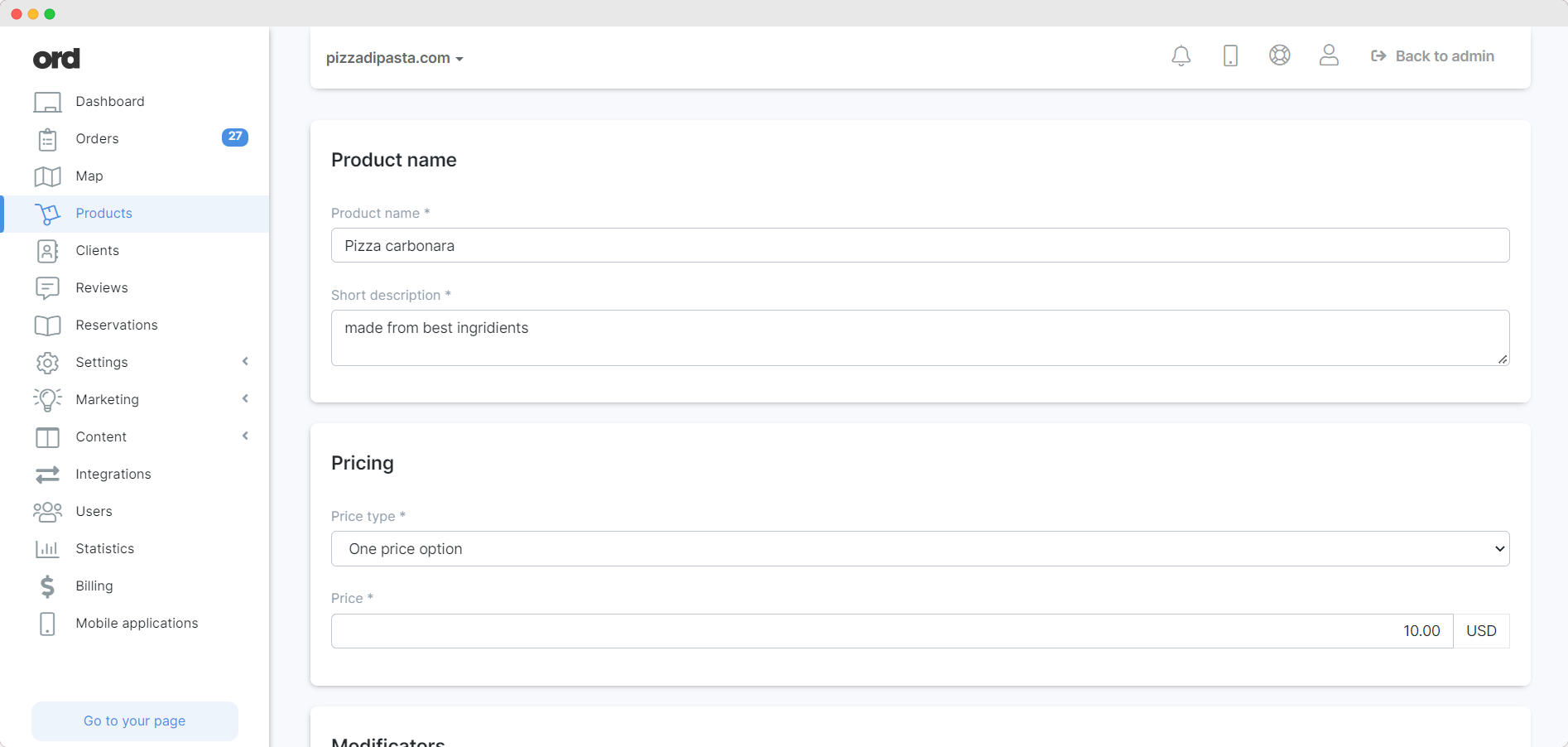
ATTENTION!
This basic information will allow us to provide relevant information about the product to your customers. This information will look great on the product page:
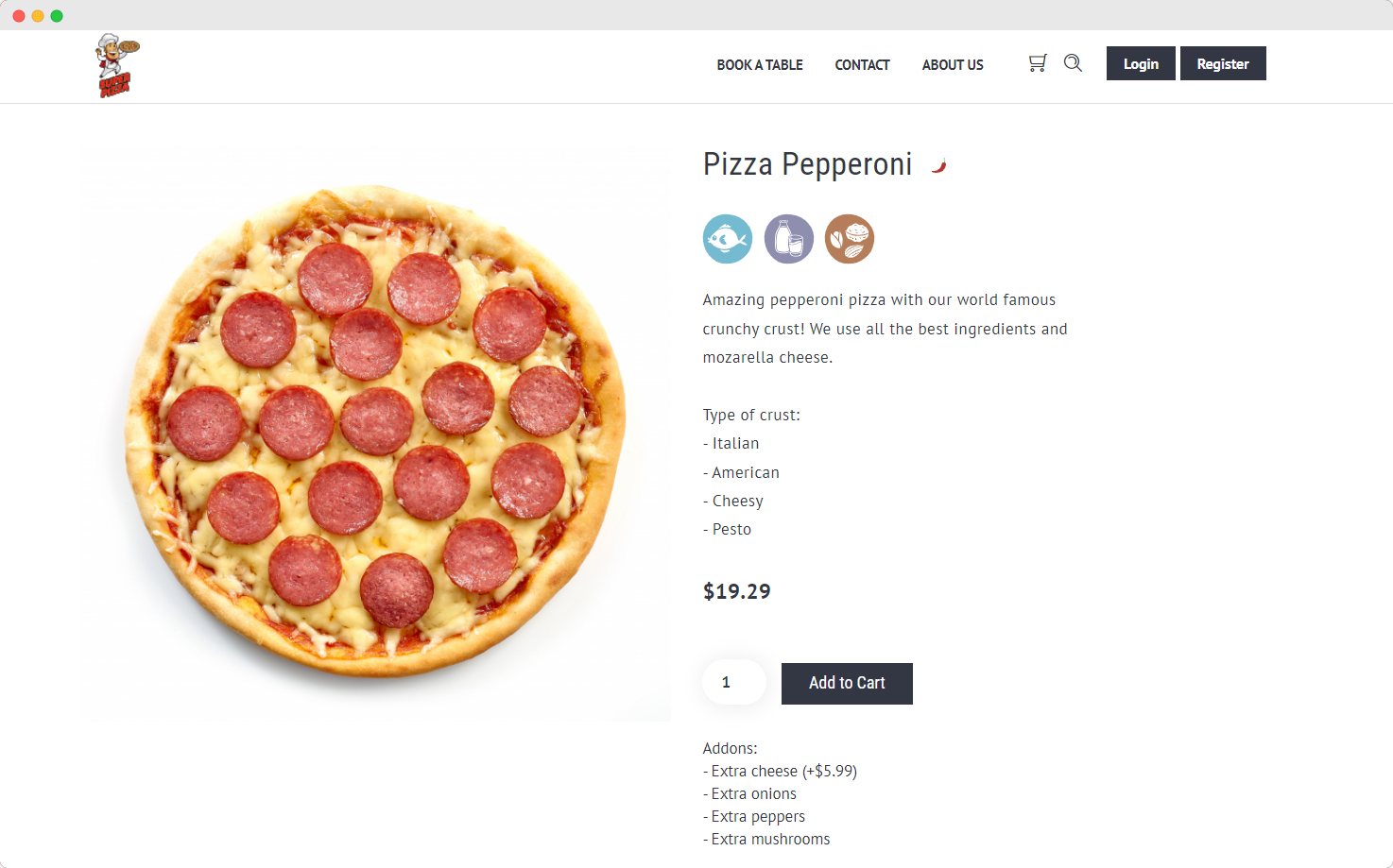
WARNING!
Variants are not price-related; you cannot set different prices for different variants. These are variants of products which are sold at the same price.
Pictures :
Photos are a very important element of your offer. You don't have to add them! However, we encourage you to do so. If you don't add a photo, the system will show only the product names.
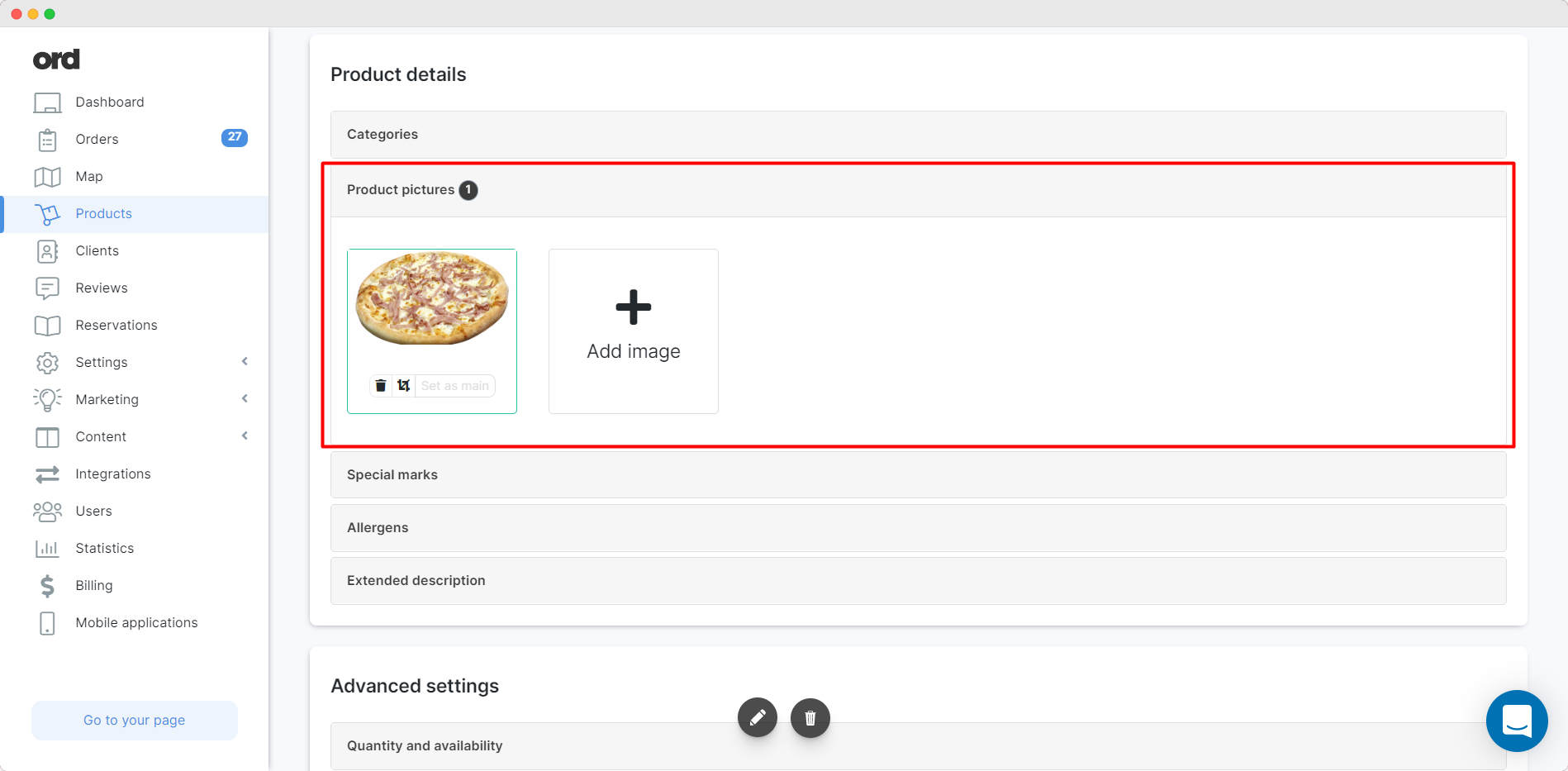
If you add many photos, then they will be displayed on the product page in the form of a photo gallery.
By clicking "Set main/Set as main" we define which picture is displayed on the product cards.
Category:
We encourage you to group your products in the offer to help the customer choose meals that are of their current interest.
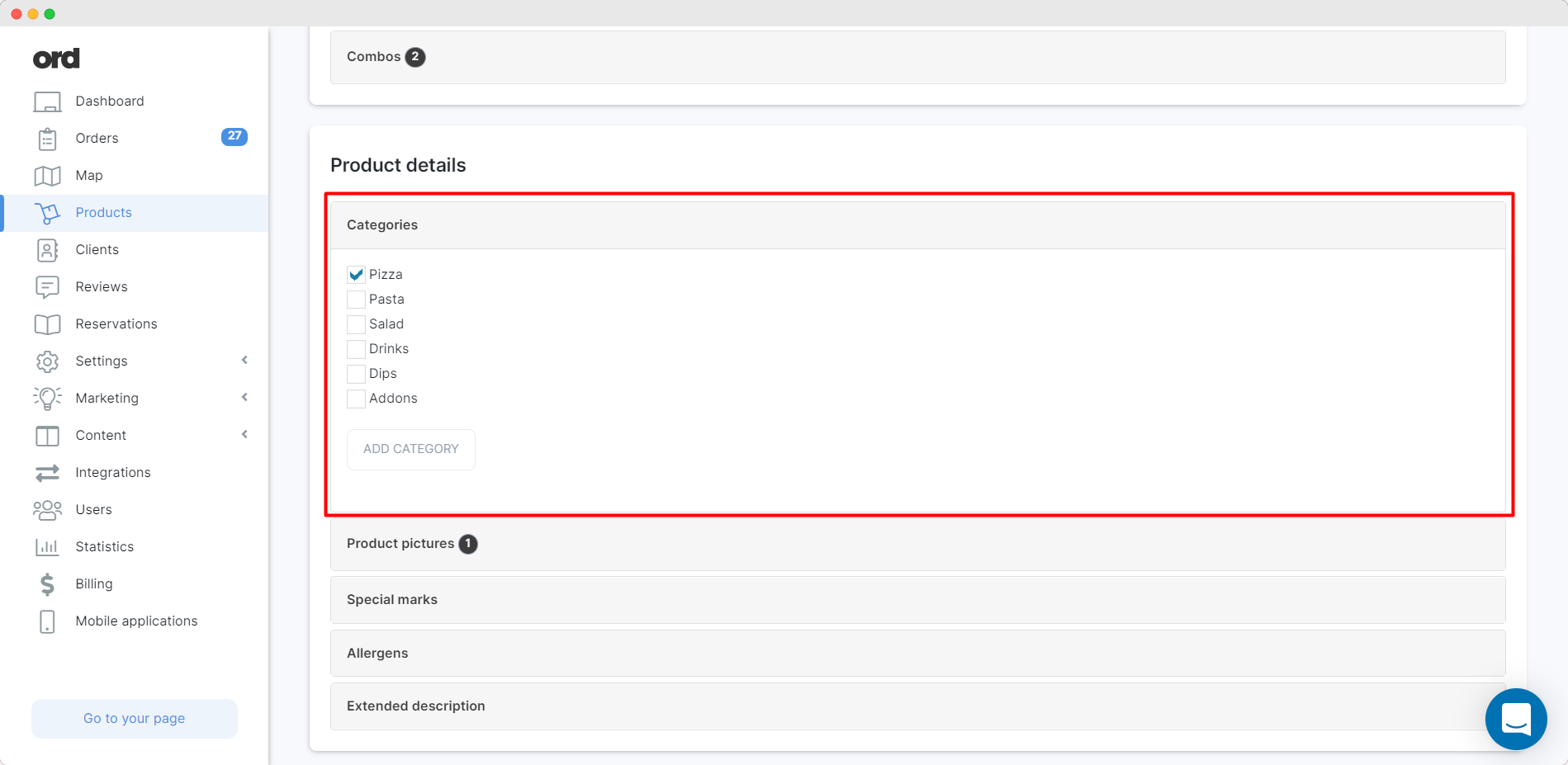
You can define categories and assign products to them. These categories will be displayed on the product page as follows:
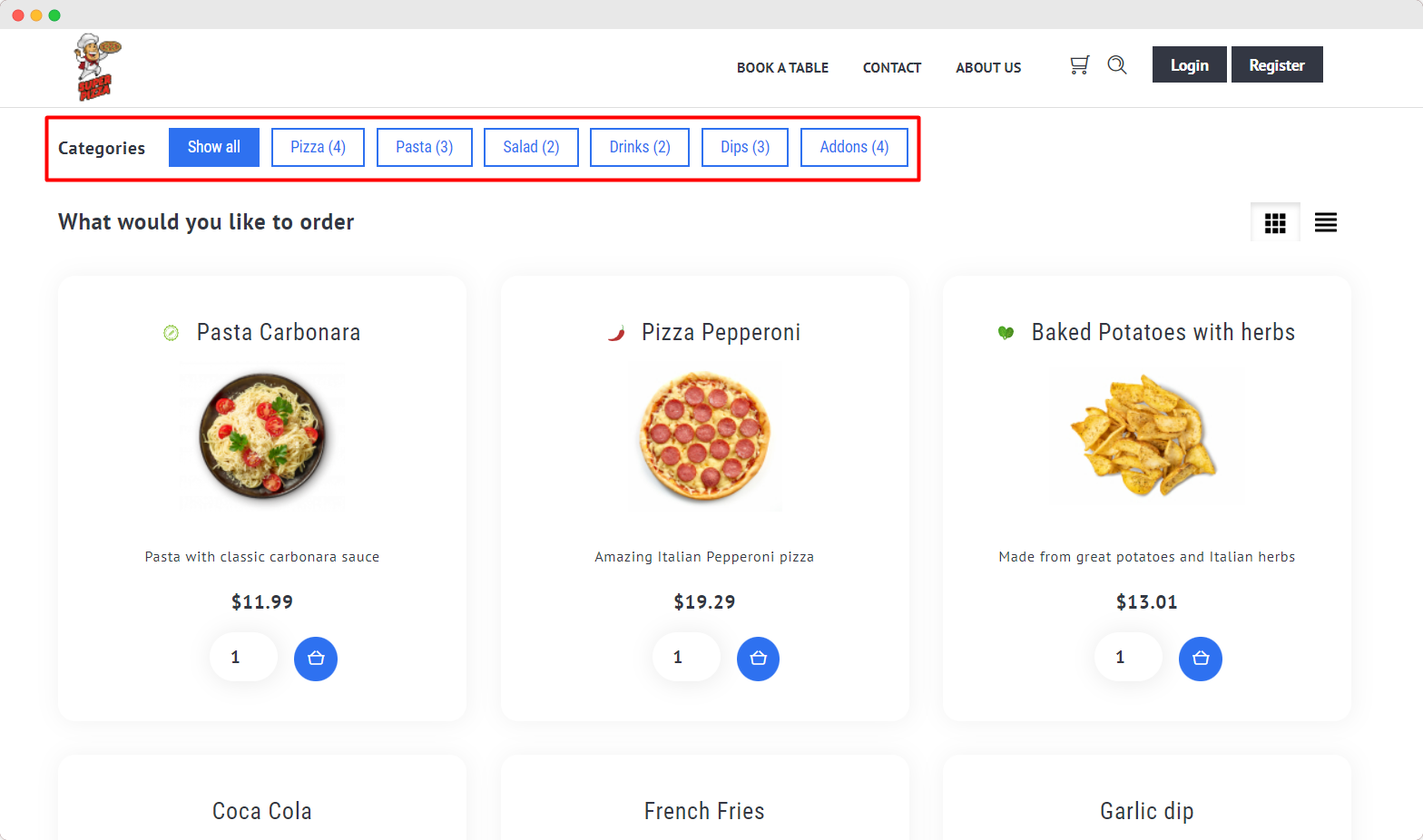
WARNING!
To remove or change the name of a category, go to the categories section on the "Products" tab.
Advanced Settings :
In addition to simple product configuration options, you have access to a number of advanced options. To get to them, simply expand the interesting section.
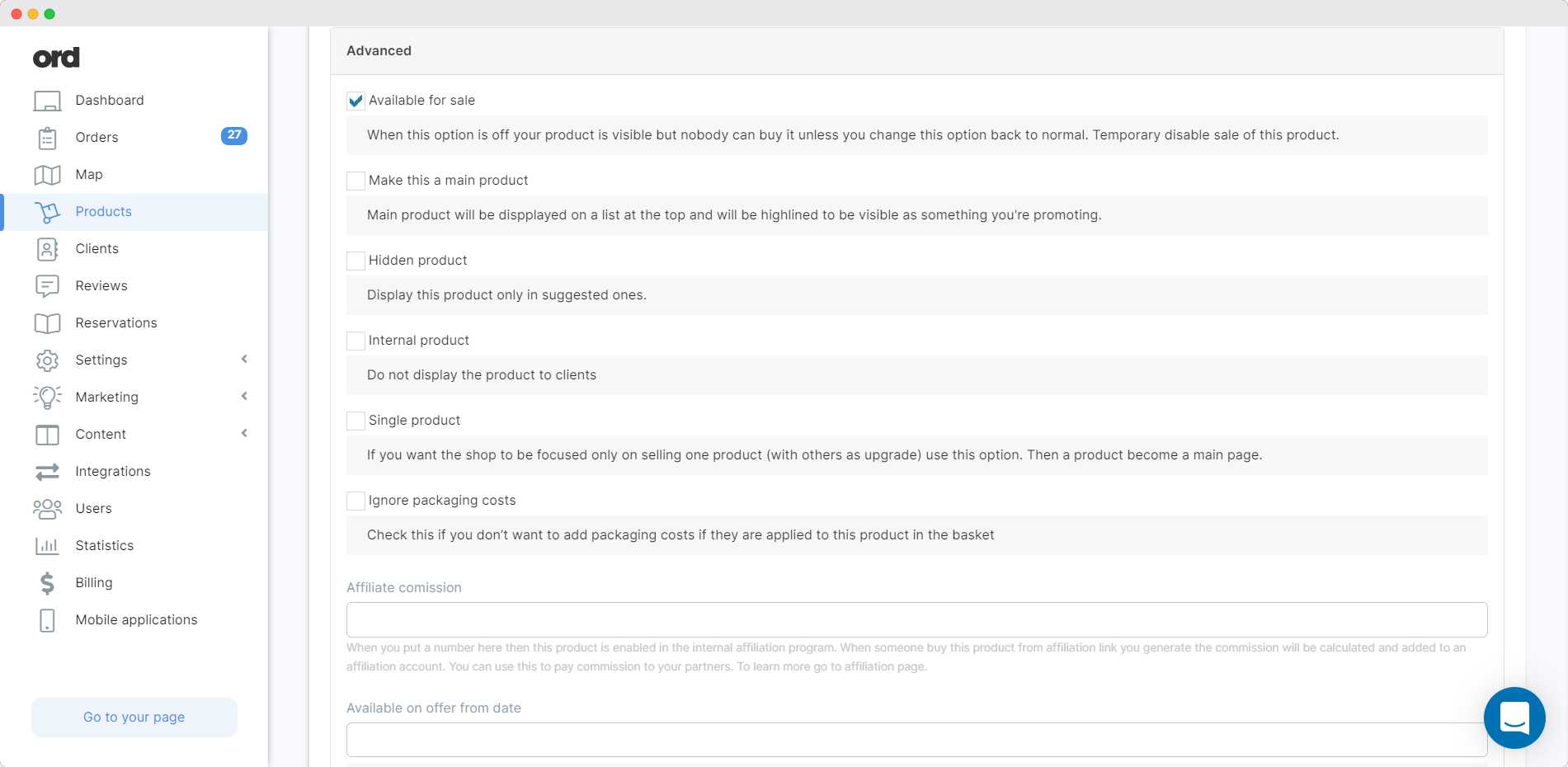
Extended description settings:
Here we set additional information to help cleints easier navigate between your products and understand your product offer.
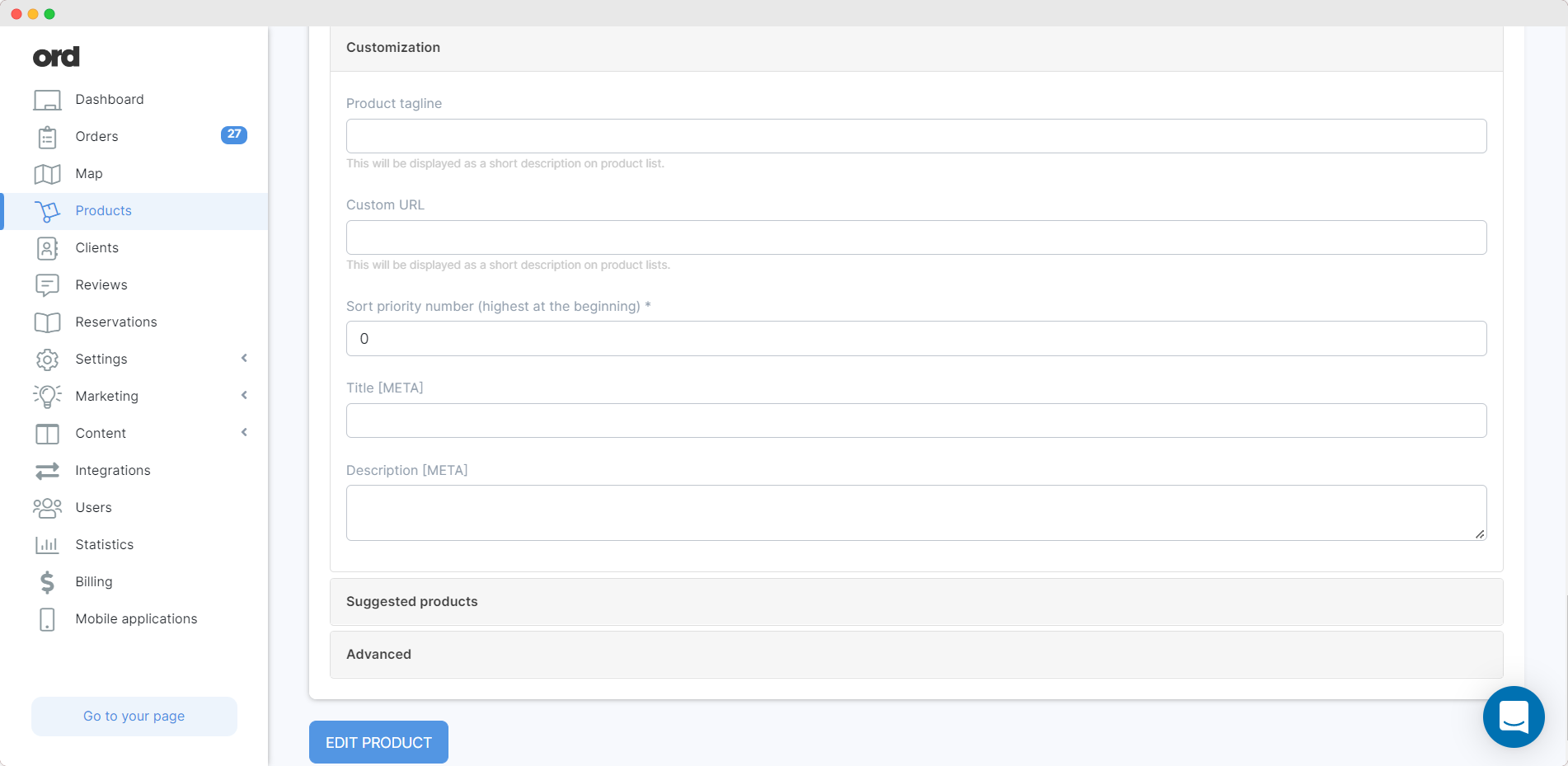
Advanced options
Advanced options give you the opportunity to highlight or hide the product from your offer.
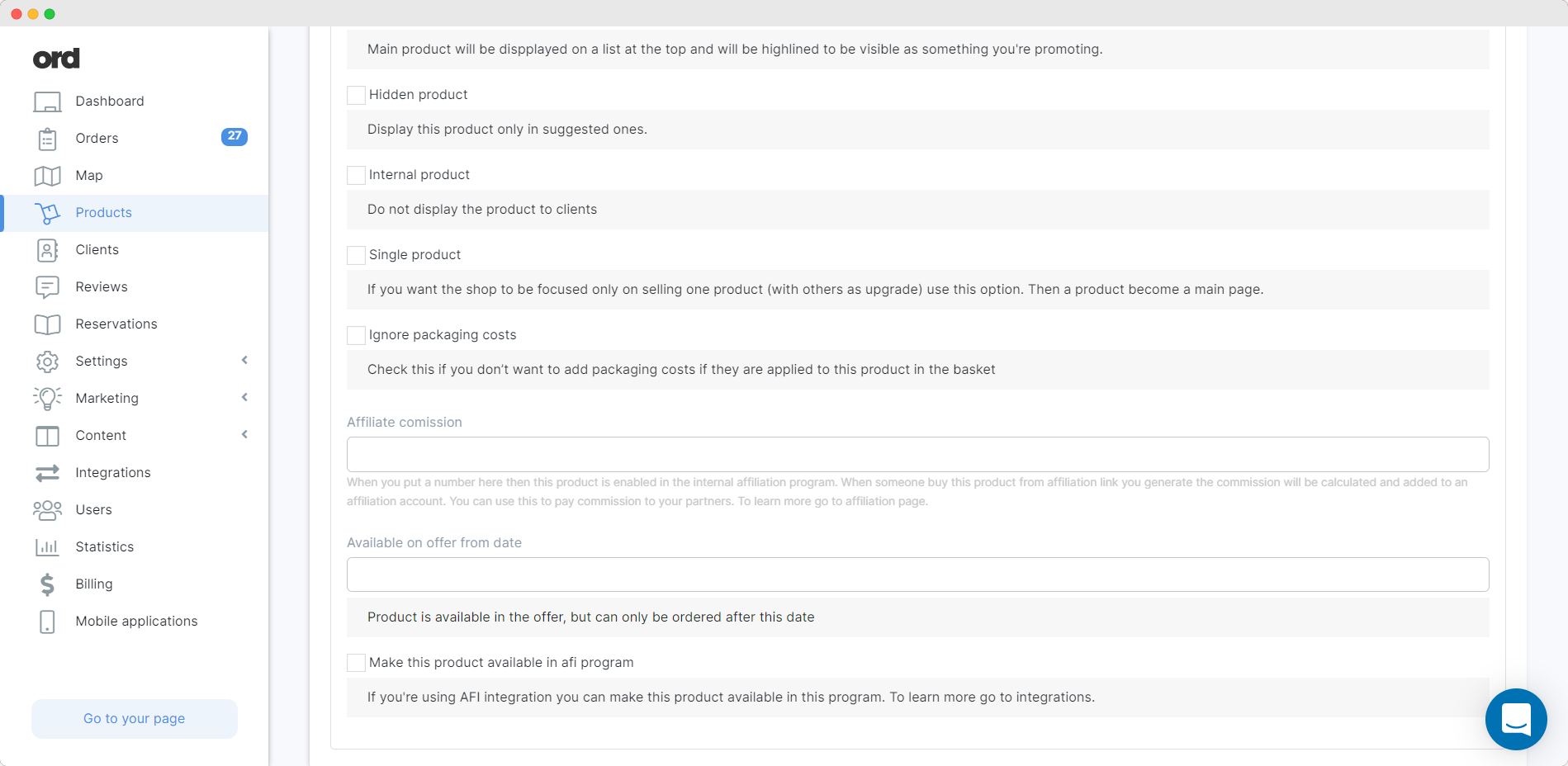
SEO metdadata
In this section you can enter SEO / OGRAPH / Twitter data. This data will not be visible to users, but will be used when users share a link to your offer.
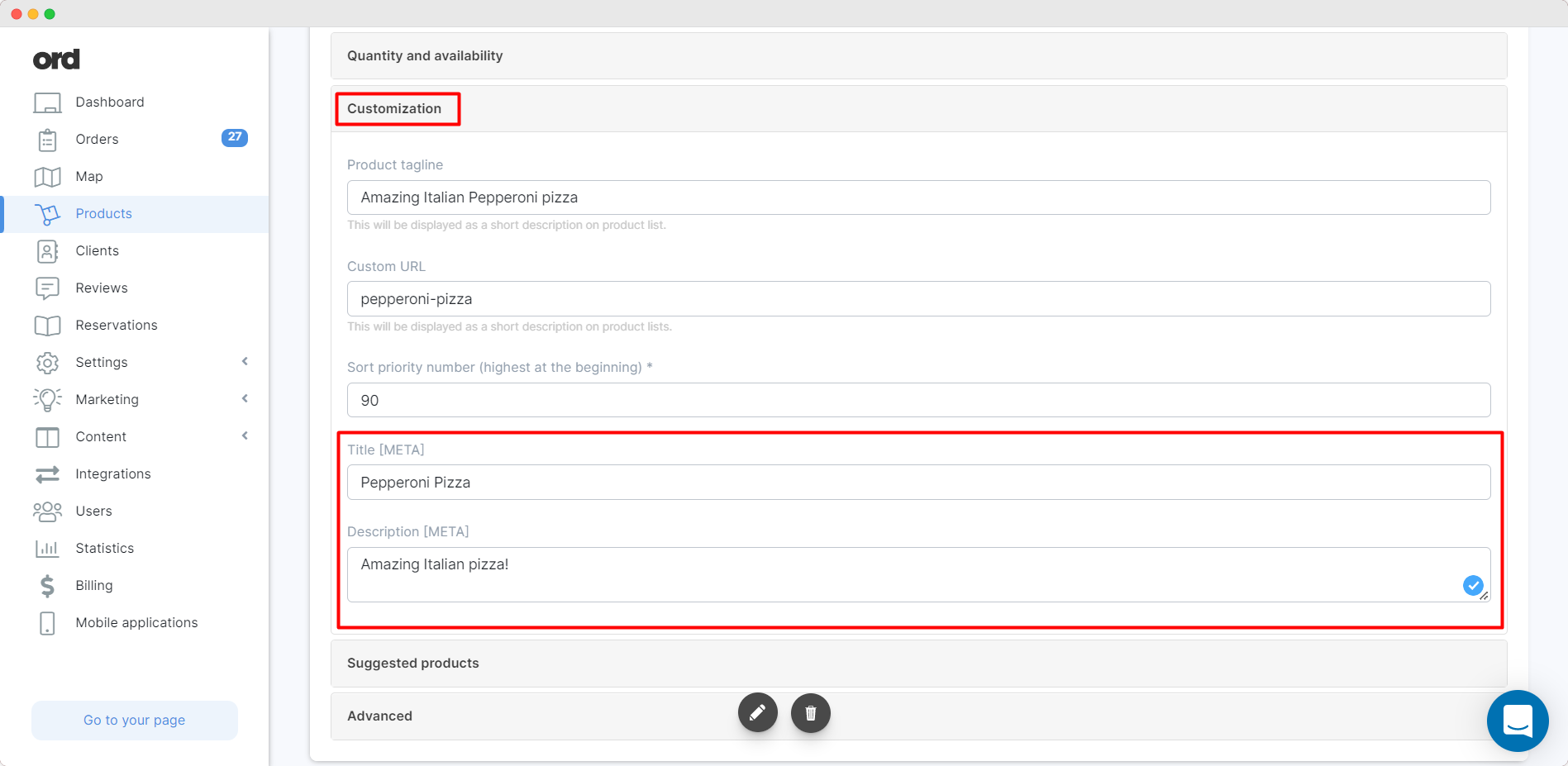
WARNING!
This data significantly affects the positioning of the product in web browsers such as Google