In the orders tab, you will find information about all orders flowing from your offer page. You can also manually add an order if the customer calls you by phone or orders via chat or email. This part of the system is the most important one in your new delivery business.
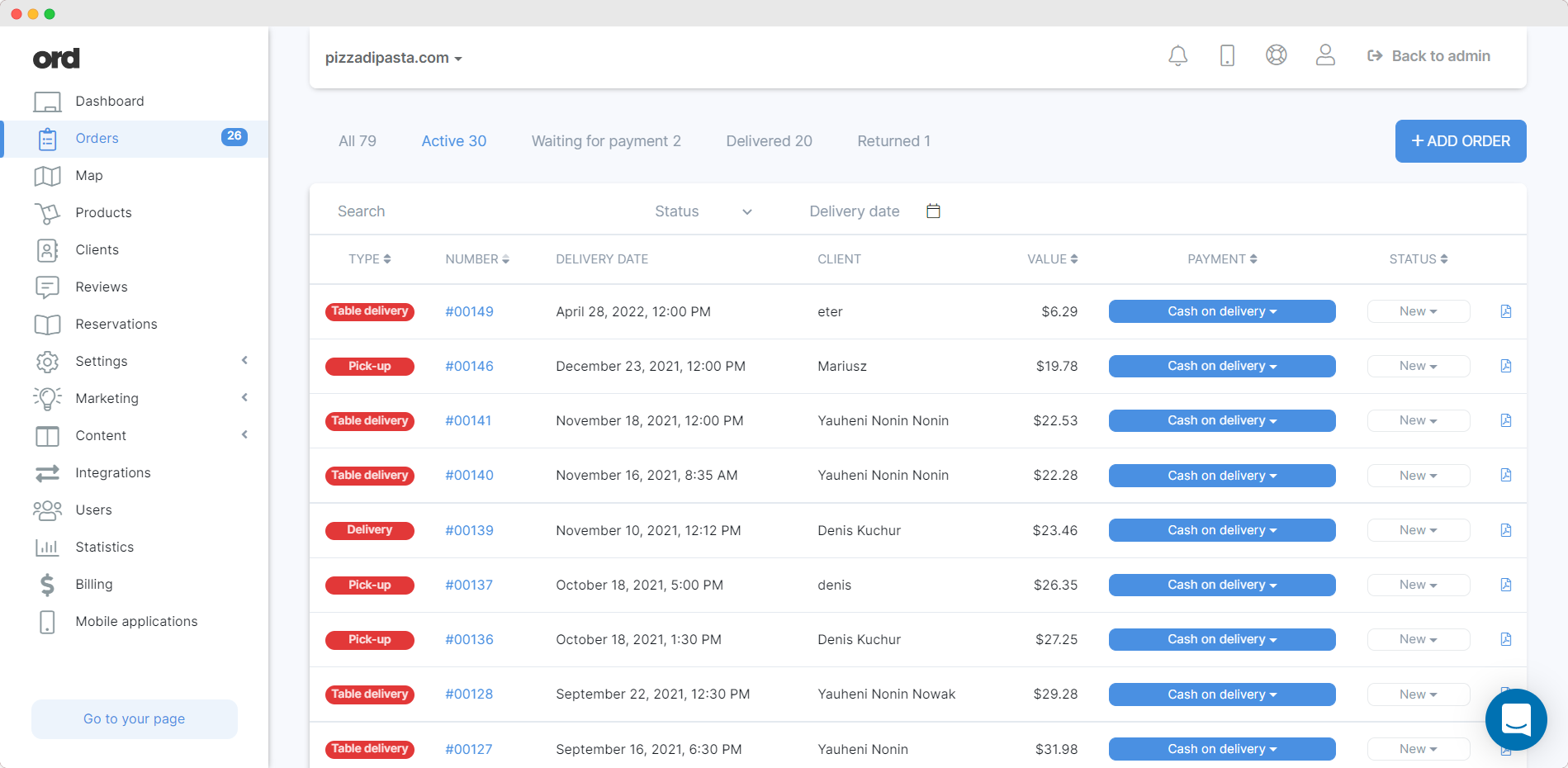
The order list contains all the necessary information required to process them. To view a specific order, click "details" to see what the customer has ordered. The details will be added here automatically when someone places the order from your page. Depending on your system settings the system can allow or disallow people from placing the order. You can set your ordering website to take orders in 4 different strategies:
With the selected strategy, you decide when your client can place the order. You can use it on a daily basis or use it to generate future orders.
When you select opening hours and future strategy then your client will be able to choose the date and time of delivery. If he places the order for the same day he will be able to select only time which is aligned with your delivery time in minutes. Let's say you deliver your orders in 90 minutes and that's what you set up in your delivery settings. The client will have a choice to select "As soon as possible option", but if he wants to select a specific hour then the system will allow him to select slots 90 minutes and up from the current time.
Depending on your strategy selection the system will check if it's enough time to deliver the order today and if you allow ordering for the next days. Based on that system will allow or disallow to place the order. Please choose your strategy
Every single order coming to the system has a "New" status which is informing you that the order came up to the system and nobody touches it. When you pick up the order you should change the status to "In preparation"
WARNING!
Status changes result in sending relevant information to the client. He/She will receive a notification about the change of status and order performance.
Payment Status
The payment status determines whether the order has been paid or not depending on which payment option the customer has chosen.
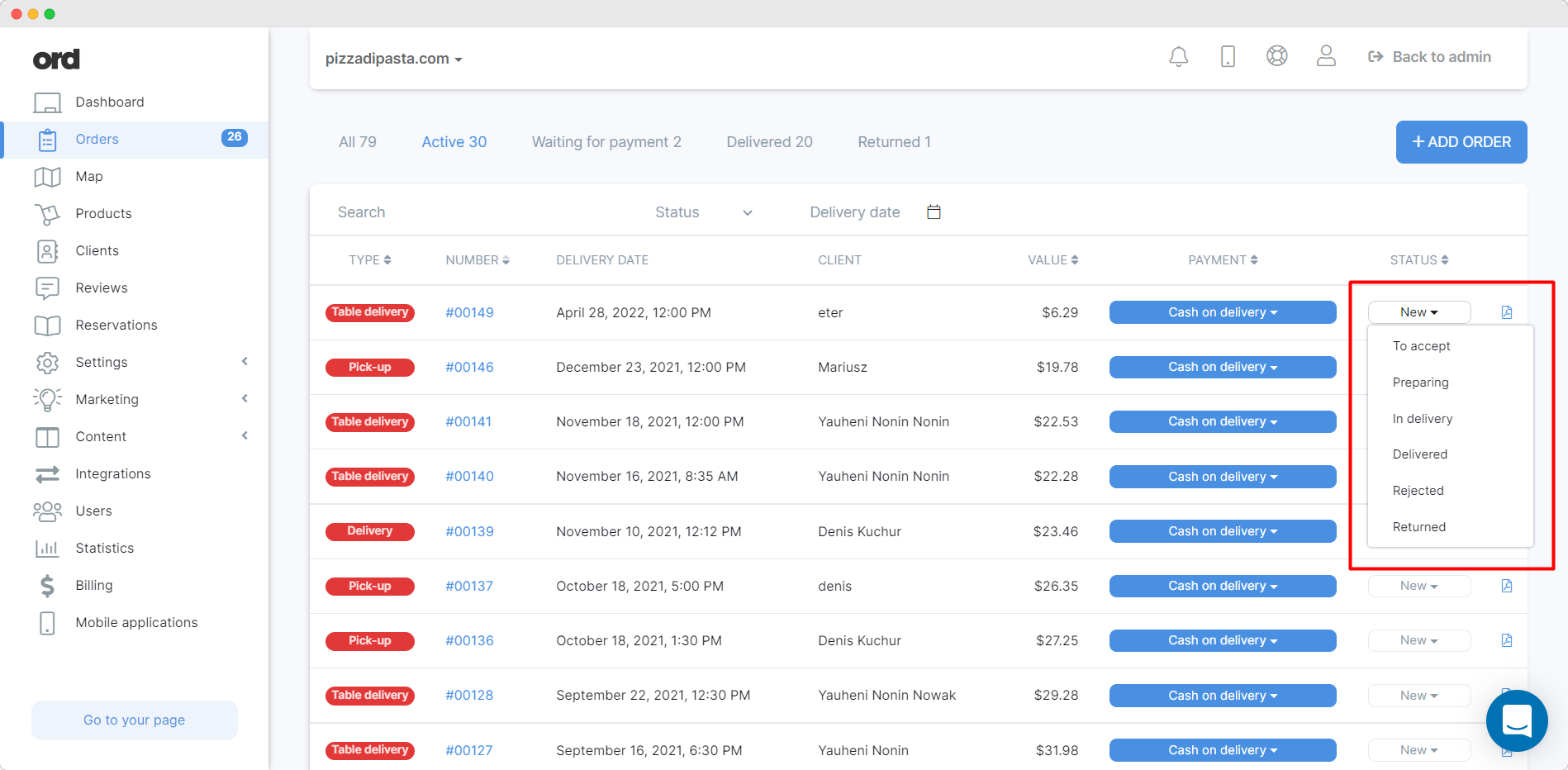
To see what exactly the customer has chosen (in detail), check it on the order details card:
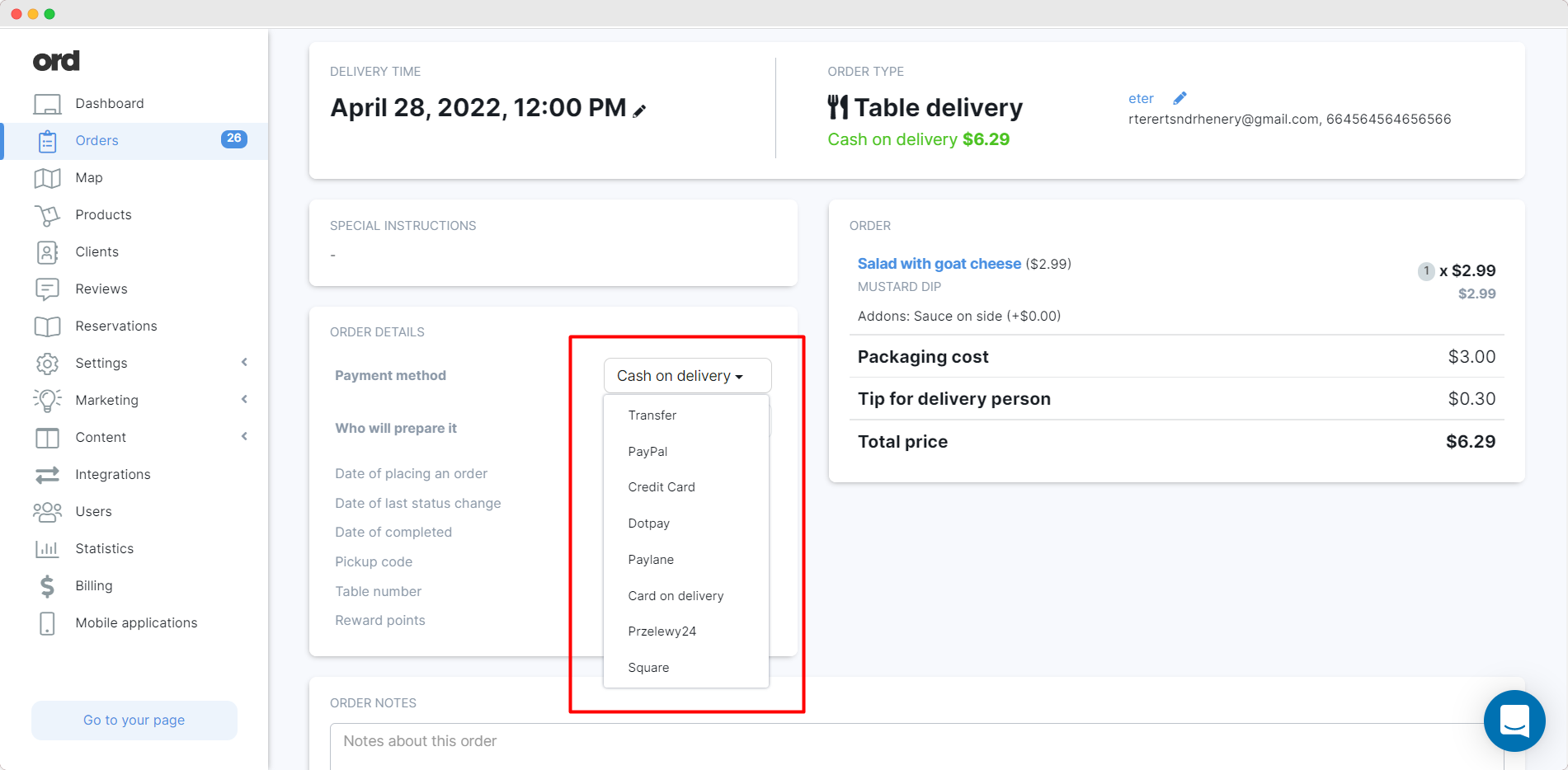
Payment channels can be changed if the customer has chosen Stripe, for example, but for some reason, they decided to pay in cash Instead; You can change the payment method to another channel.
WARNING!
In the case of automatic payment channels such as Stripe, these statuses are changed AUTOMATICALLY after the payment system receives information about the change of status to positive (or rejected). If the order with the selected electronic payment has not changed its status to paid, it means that payment confirmation has not yet arrived.
Delivery by
This option is used to define who will deliver your order. It allows you to choose a pre-defined delivery person or a 3rd party company. You don't need to use that option to process your order, but if you decide to, you will provide an amazing experience to your clients. They will be notified about the delivery status and they will have an ability to track the order.
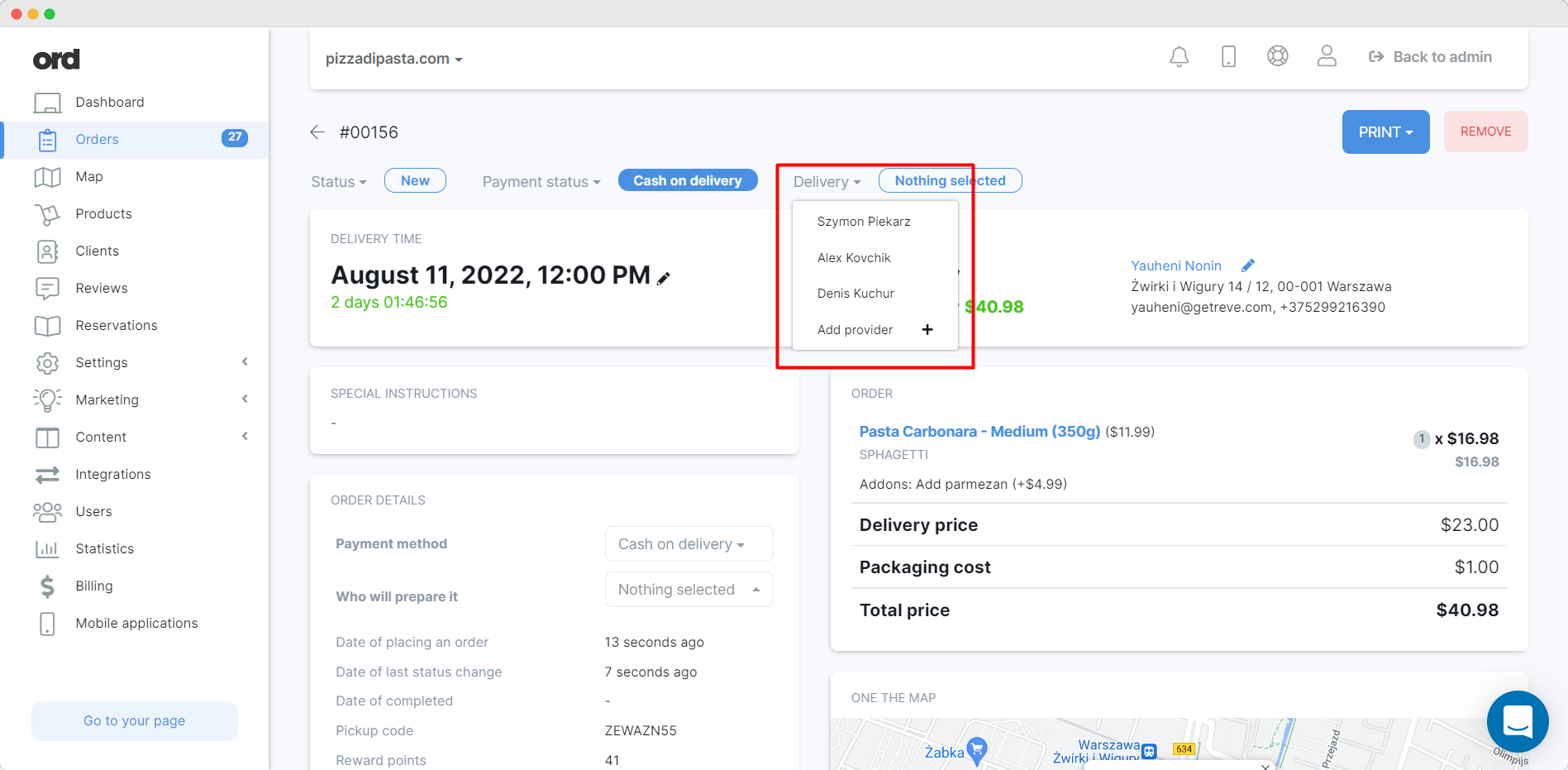
If you don't have any driver/ a delivery person set up in the system, you can add him by providing some contact details.
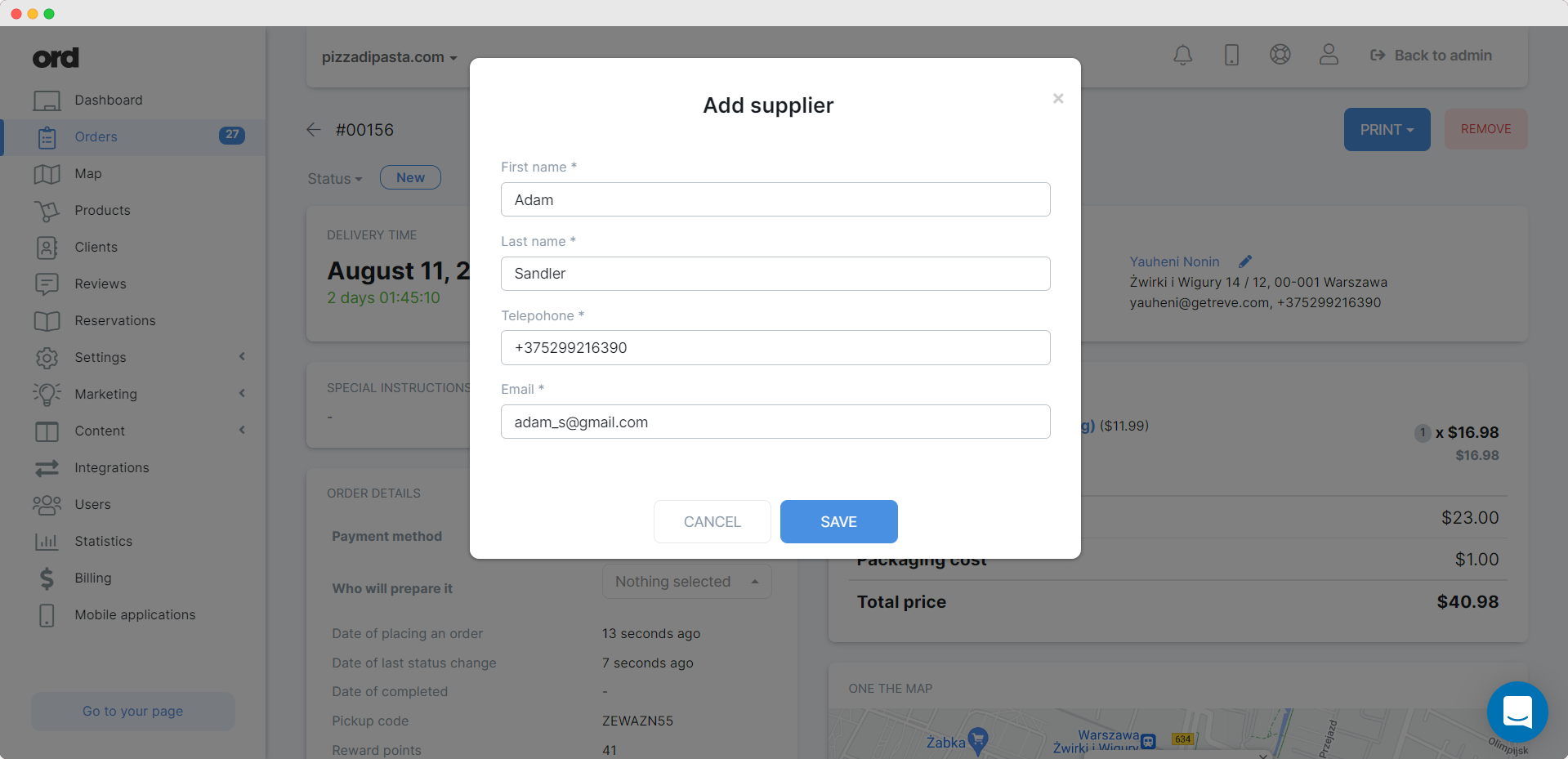
When adding a supplier, you should provide the supplier's details that are necessary to fulfill orders.
The supplier receives a new task and an email, which contains information such as the place of the order and customer's phone number. They can then view the order to obtain further details if that's needed. If the order is delivered without any issues, the status of the orders changes to delivered.
PLEASE NOTE!
The delivery time is an expected delivery time that is determined by what is configured in the system settings or manually chosen when order is ready to be transported. Its intent is to notify the customer that the order is on the way.